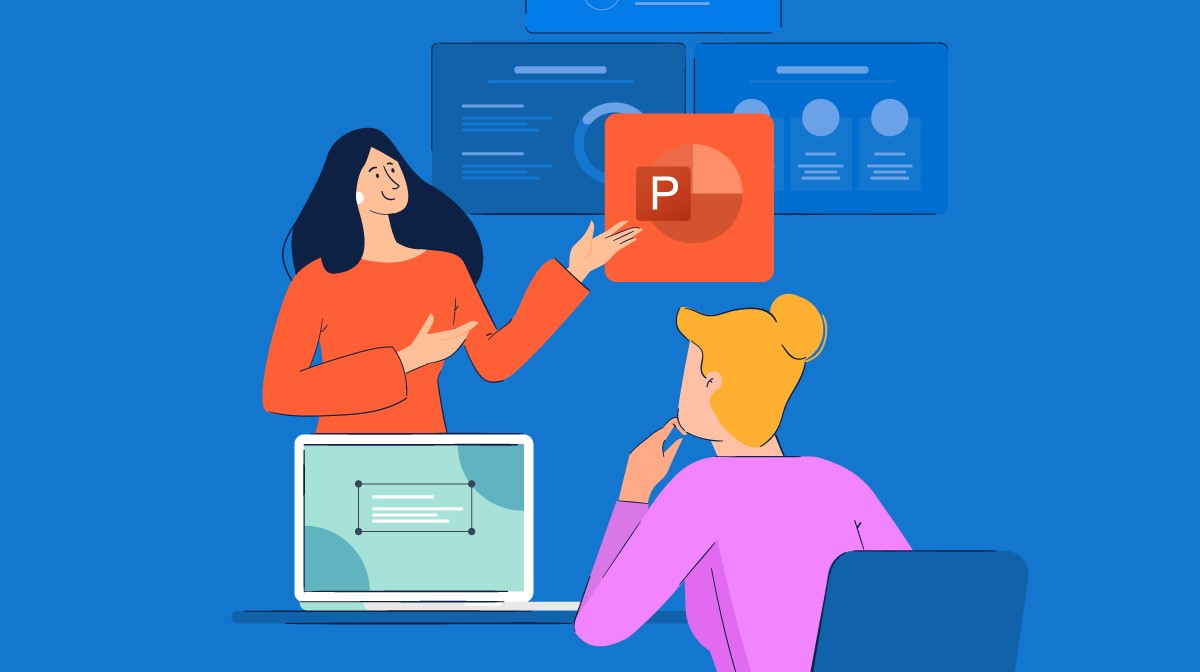How often have you heard someone say they don’t enjoy providing presentations? They either dread them, or they hate them. The reason why some people dislike presenting is that they don’t know how to create engaging PowerPoint presentations. The problem is that they can also be dull and uninspiring. How can you transform them into something exciting and engaging?
PowerPoint is a tool that allows you to present information visually. It was created specifically for creating slideshows and other visual aids.
PowerPoint presentations are widely used in corporate settings because they provide a simple way to present complex ideas. In addition, Engaging PowerPoint presentations are highly customizable, allowing you to add graphics, animations, and other multimedia elements.
A good presentation should include:
- a clear message
- relevant visuals
- interactive elements.
Look out to improve your presentation skills, these 8 tips will help you get started.
1- Compose First:
Without knowing your script, you can’t design. A presentation must have a coherent idea. This idea must be presented logically. The presentation should start with logo design services and an introduction, followed by a body and conclusion.
You can start writing out your most significant supporting points and structuring them into an outline once you’ve chosen your thesis. Limit your key points to four to six; this drives you to choose the brightest groups of two to six and maintains your presentation streamlined and straightforward.
2- Be Simple:
Embrace simplicity. Simple slides are easier to understand than complex ones. A simple theme, repeated often, is easy to remember. Slides should be kept simple.
The thumb rule is that each slide should only express an idea. If your script contains points, spread them into slides. Use animation and transitions sparingly because they detract from rather than improve a display.
A slide should be easy to read. Try using fewer slides, and use a simple font. Avoid using too many different colors. A PowerPoint with too many design elements, excessive text, and bright color choices is the most distracting.
Limit yourself to two or three hues at most. Make the background white or neutral. Use a straightforward font. Don’t make the design overly complicated by using too many icons and text points.
3- Use Images:
Suitable pictures are essential for conveying a message. Slides that contain one great image can say more than paragraphs. Do not even open a clipart library. Too many other sources exist. First, decide if you will find free images or if you will pay for them.
Some free, high-quality photo resources include Pixel, Negative Space, Unsplash, and StokPic. You can also purchase photos on a wide range of websites.
Choose images that are suitable to your Engaging PowerPoint presentation subject and tone. Look for photos with high contrast and colors that complement your overall style.
4- Implementing Visual Theme:
Create your template. It would help if you created a new slide every time you present. Use different colors, fonts, shapes, etc. Make sure that each slide is unique and stands out.
Instead, play around with your ideas. Presentation templates are designed to be universally helpful. Discard preconceived notions about what constitutes a successful slide arrangement and instead look for design aspects that complement your tone and content.
A theme is a set of rules used by an application to determine how things appear. In this case, we want our application to use a specific set of colors, fonts, and images.
5- Keep It Aligned:
Have them lined up on the slide. You can use the center-of-slide option to place objects on the slide. Therefore, Engaging PowerPoint presentations let you move items around without guessing where they should go.
To align numerous items, follow these instructions:
- Press Shift and click on all of the objects to select them all.
- Select the alignment style you want.
To realign objects to the slide, here’s what to do:
- Tap Shift and click on all of the objects to get them all.
- In the main choices bar, choose Arrange, then Align or Distribute.
- Align to Slide is the option.
- Return to the top choices bar and select Arrange, then Align or Split.
6- Make Use of the Shapes in PowerPoint:
Many people are unaware of how versatile PowerPoint’s shape tools have grown. The potential for an efficient design using forms is readily available when combined with Microsoft’s enhanced format options. Beyond the usual polygon, oval, and curved rectangle designs, PowerPoint offers a variety of fantastic form alternatives.
Intelligent Shapes, included in today’s shapes, allow you to build diagrams and flowcharts quickly. When you realize that Engaging PowerPoint presentations are an influential art, these tools become much more helpful. You can utilize shapes to assist explain your information more clearly instead of using graphs and bullet lists.
Conclusion:
Creating a compelling PowerPoint presentation isn’t always easy. To create a captivating Engaging PowerPoint presentation, you need to consider the audience, the purpose, and the message you want to deliver.
PowerPoint presentations are great tools for delivering information to audiences. They provide a visual way to convey complex ideas and concepts.