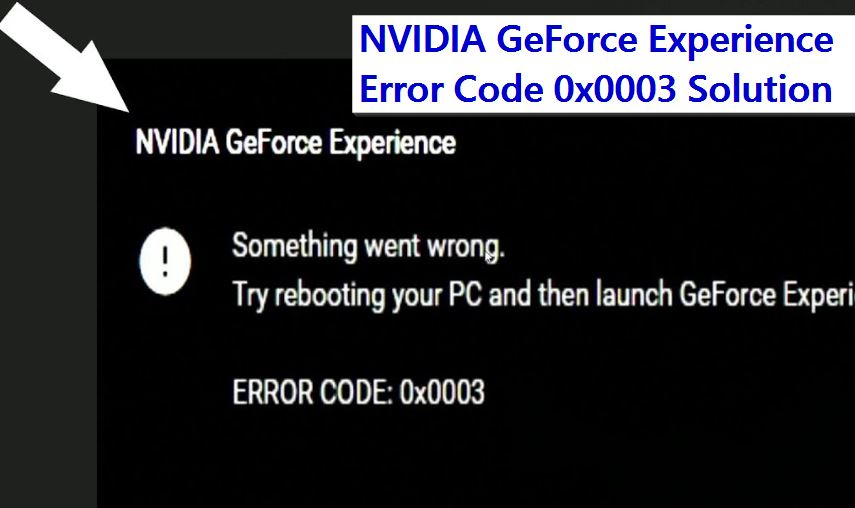Introduction: NVIDIA GeForce Experience
NVIDIA GeForce Experience is a crucial tool for gamers, providing optimization settings, driver updates, and game streaming capabilities. However, users may encounter various errors that can disrupt their gaming experience. One common issue is the NVIDIA GeForce Experience Error Code 0x0003, which can be frustrating.
In this article, we will explore the potential causes of this error and provide quick solutions to help users resolve it efficiently.
Understanding NVIDIA GeForce Experience Error Code 0x0003:
Before diving into the solutions, it’s essential to understand what Error Code 0x0003 signifies. This error code typically indicates a problem with the NVIDIA services running on your system. These services are essential for the proper functioning of GeForce Experience, and any disruption can lead to the occurrence of this error.
Potential Causes of Error Code 0x0003:
Corrupted NVIDIA GeForce Experience Installation:
- In some cases, the installation of NVIDIA GeForce Experience may be corrupted, leading to Error Code 0x0003.
NVIDIA Telemetry Services Issue:
- The NVIDIA Telemetry Container service is crucial for communication between the NVIDIA services and the hardware. If this service encounters issues, it can result in the error.
NVIDIA Network Service Issues:
- The NVIDIA Network Service may face problems connecting to the internet, causing Error Code 0x0003.
Windows Services Conflict:
- Conflicts with other Windows services or third-party applications can interfere with NVIDIA services, triggering the error.
Quick Solutions to Fix Error Code 0x0003:
Now, let’s explore quick solutions to resolve NVIDIA GeForce Experience Error Code 0x0003:
Solution 1: Restart NVIDIA Services:
- Press Win + R to open the Run dialog.
- Type services.msc and press Enter to open the Services window.
- Locate the following NVIDIA services:
- NVIDIA Display Container LS
- NVIDIA NetworkService Container
- NVIDIA LocalSystem Container
- Right-click on each service, select Restart and ensure they are set to Automatic Startup.
Solution 2: Reinstall NVIDIA GeForce Experience:
- Uninstall NVIDIA GeForce Experience from the Control Panel.
- Download the latest version from the official NVIDIA website and reinstall it.
During installation, choose the Custom option and perform a clean installation.
Solution 3: Check for Windows Updates:
- Ensure that your Windows operating system is up to date.
- Go to Settings > Update & Security > Windows Update and check for updates.
- Install any pending updates and restart your computer.
Solution 4: Disable Third-Party Antivirus/Firewall:
- Temporarily disable your third-party antivirus or firewall.
- Check if the error persists. Consider adding exceptions for NVIDIA services in your security software if it resolves.
Solution 5: Update Graphics Drivers:
- Visit the official NVIDIA website or use the GeForce Experience application to update your graphics drivers to the latest version.
- Restart your computer after updating the drivers.
Solution 6: Check for Malware:
- Run a full system scan with your antivirus software to check for malware.
- Malicious software can sometimes interfere with system services, causing errors.
Solution 7: Repair NVIDIA Telemetry Services:
- Press Win + R to open the Run dialog.
- Type appwiz.cpl and press Enter to open the Programs and Features window.
- Right-click on NVIDIA GeForce Experience and select Change.
- Choose the Repair option to repair the installation.
Conclusion:
In conclusion, the NVIDIA GeForce Experience Error Code 0x0003 can be resolved following the quick solutions outlined above. It’s crucial to identify the root cause of the error and apply the appropriate fix.
Regularly updating drivers, checking for Windows updates, and ensuring the proper functioning of NVIDIA services are essential practices for a smooth gaming experience. By following these steps, users can overcome Error Code 0x0003 and enjoy uninterrupted gaming with their NVIDIA graphics cards.