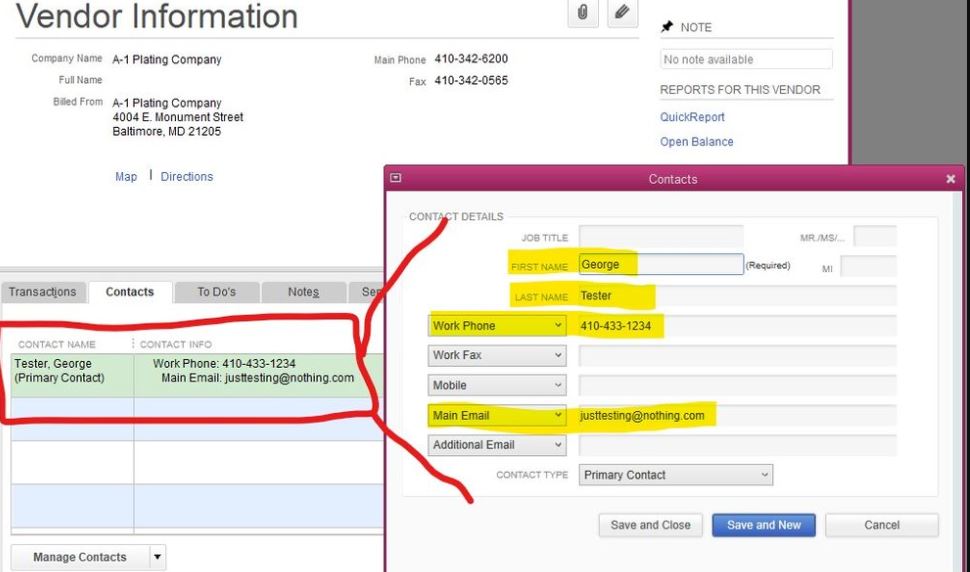Keeping track of customer and vendor information is a key part of managing your business finances in QuickBooks Premier. By entering this data properly from the start, you ensure that your accounting system has a solid foundation. Follow these steps to seamlessly add new customers and vendors into QuickBooks Premier.
Gather Necessary Information
Before entering new customers or vendors, make sure you have the necessary identifying information on hand, such as:
- Full legal name of the business
- Type of business entity (corporation, LLC, sole proprietorship, etc.)
- Primary contact name
- Billing and shipping addresses
- Phone number
- Email address
- Website
- Tax ID number
Having these details ready will allow you to fully complete the new customer or vendor profile in QuickBooks.
Enter New Customers
Here is the process for entering a new customer in QuickBooks Premier:
- Go to the Customers menu and select “New Customer”
- In the New Customer window, fill out the business name, contact info, tax ID, and other details
- Select payment terms like Net 30 or Net 15 that will apply by default
- Enter the new customer’s preferred delivery method and shipping address
- Assign the new customer to a Customer Type like Retail or Wholesale if using class tracking
- Click “OK” to save the new customer profile
Be sure to enter all key information to create a complete profile. The more details you can add up front, the better.
Enter New Vendors
Adding a new vendor follows a similar process:
- Go to the Vendors menu and select “New Vendor”
- Fill out the vendor’s business name, contact, tax ID, and other info
- Enter the default payment terms you will use for paying this vendor’s bills
- Select a Vendor Type like Materials or Office Supplies if using class tracking
- Enter the vendor’s order address if different than the main billing address
- Click “OK” to save the new vendor profile
Organize with Customer and Vendor Types
For easier reporting and segmentation, organize new customers and vendors using Types. Common options include:
Customer Types
- Retail
- Wholesale
- Government
- International
Vendor Types
- Materials
- Services
- Office Supplies
- Equipment Rental
View the New Profiles
After entering new customers and vendors, you can view and edit their profiles easily by going to the Customer Center or Vendor Center. All profiles are stored here for quick access later.
Some additional tips for new customer and vendor data entry:
- Make sure names are consistently formatted
- Keep detailed notes on each profile
- Enable the “Customer Credit” feature to track credit limits
- Turn on price levels to manage tiered pricing
- Enter opening balances for existing relationships
Import Customers and Vendors
If you have many new customers or vendors to enter, importing them from an Excel spreadsheet or CSV file is much faster than manual data entry.
To import customers and vendors:
- Prepare your import file with a row per profile and columns for each data field
- In QuickBooks, go to the File menu and select Utilities > Import > Excel Files
- Step through the import wizard, selecting the file and matching columns to data fields
- Review the preview of your import, then complete the import
This will batch add all profiles quickly versus manual entry. Be sure to test imports with a small sample first to ensure data formats are compatible.
Leverage Integrations
If your business uses CRM software, ecommerce platforms, or marketing applications, look for pre-built integrations with QuickBooks Premier to synchronize new customer data. Integrations can save time by automatically sharing new customer profiles across systems.
By closely tracking customers and vendors from their first interaction with your company, you ensure your QuickBooks Premier data is always up-to-date and comprehensive. Careful data entry is the foundation for finance, sales, and inventory management activities down the road. Utilize QuickBooks Premier support resources like tutorials and community forums if any questions arise during your new customer and vendor onboarding process.
Maintain and Update Customer and Vendor Profiles
Entering new customers and vendors is just the first step. To maximize the value of this data in QuickBooks Premier, be sure to actively maintain and update these profiles as needed.
As your relationships evolve, the information in QuickBooks should evolve as well. For example, if a customer moves locations or changes billing contacts, promptly update their profile. If a vendor starts offering new product lines or services, add these details to their profile notes.
Set reminders to periodically review and update customer and vendor profiles. You can make batch updates by importing refreshed data from a spreadsheet. But also cross-check details like addresses and payment terms directly with your contacts.
Keeping profiles current ensures accuracy in areas like:
- Invoices and billing
- Payment processing
- Pricing and discounts
- Reporting and analytics
The time invested to maintain fresh, accurate customer and vendor profiles pays off through stronger financial management, better customer service, and smarter business planning. Treat your QuickBooks data as a living, breathing resource by continuously updating it to reflect real-world changes.