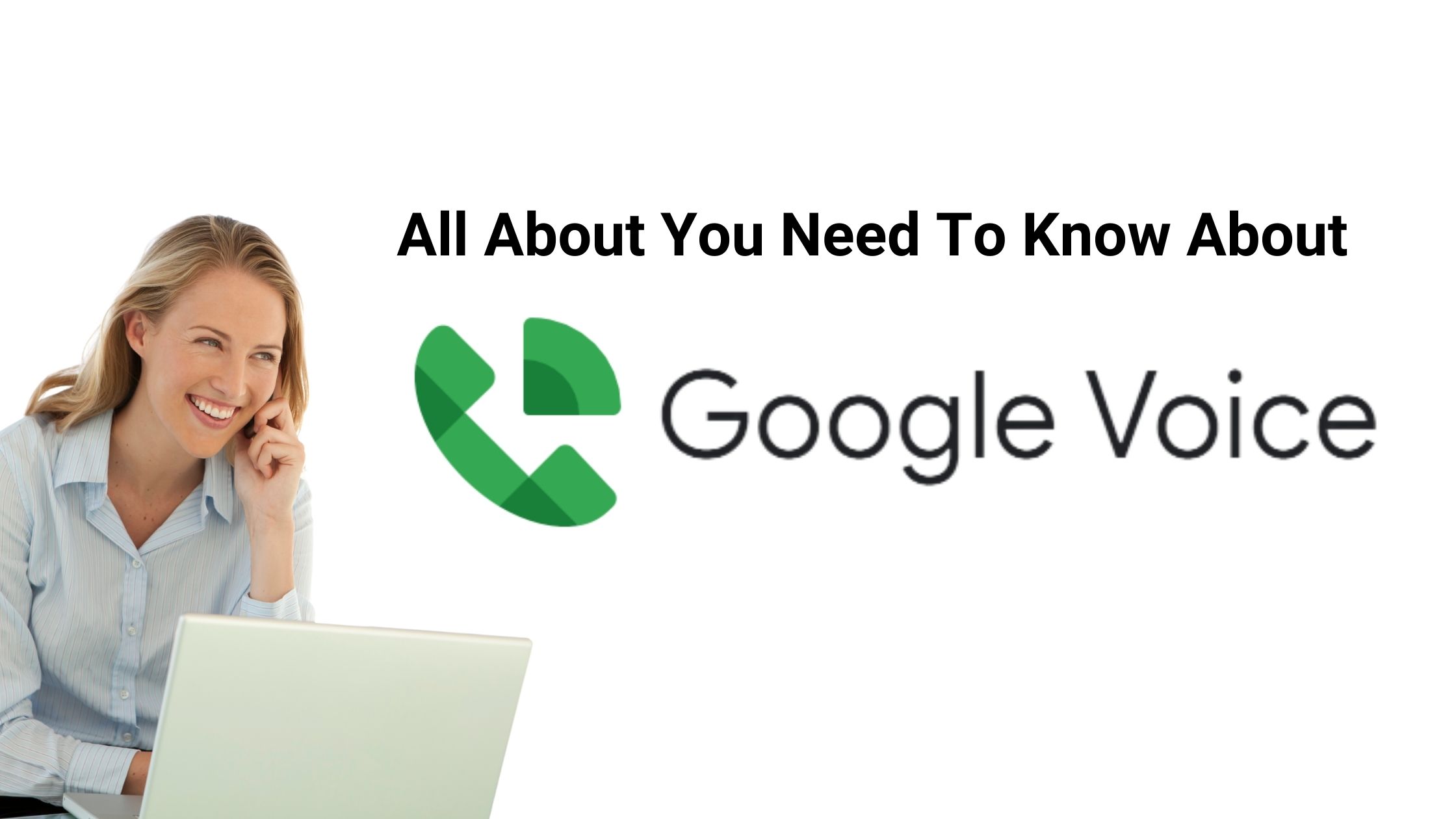Google Voice is a popular digital phone number service that works with your current mobile or landline phone configuration. It allows you to receive calls over the internet and forward them to your smartphone. You can also choose and adopt phone numbers from almost any area code in the United States.
Because it provides a free personal number as well as unlimited domestic calling and messaging, Google Voice is popular among solopreneurs and freelancers. Business plans are also inexpensive. Best of all, creating a Google Voice number is simple and just takes a few minutes.
How To Setup Your Google Voice Account In Few Minutes?
You must first go to the official Google Voice page to get started. You should be able to pick a number and get going right away if you already have a Google Account. Otherwise, you’ll have to sign up for a Google account.
It’s simple to create a Google account: Simply follow the on-screen instructions, which will ask you to provide your name and contact information. You have the option of using your current email address or creating a new one. It’s also worth noting that your Google account also grants you access to Google Docs, Sheets, and Slides.
You’ll be asked to pick between a personal account and one made exclusively for business. The business levels start at $10 per month per user and include additional features such as call reports and multi-user support. You can get away with utilising the free personal version if you’re a freelancer, but established teams may wish to check into the higher tiers.
After you’ve set up your account, you may start acquiring your phone number and making calls with the service.
How To Select Your Google Voice Number?
You can begin setting up Google Voice once your Google account is ready.
Google Voice will prompt you to look up a phone number using the area code. While you can just select your local prefix, you can also choose from area codes from around the United States. This is especially beneficial if you do the majority of your business in a city other than your own.
After you’ve selected a phone number, you’ll need to link it to an existing one. This is a requirement of Google’s verification system. Because Google Voice provides you with a virtual phone number, it must be linked to a physical phone number. This stage requires the usage of a U.S.-based cell phone or landline.
After you input a phone number, you will either receive a text message or a phone call to confirm it. After you’ve confirmed, you can use Google Voice to make calls from your PC. However, to get the most out of the service, we strongly advise you to download the mobile app.
To troubleshoot your Google voice number the best way is to connect with Assist Me 360, since a detailed explanation of the topic is laid there.
How To Change My Google Voice Number?
According to the rules, you will not be allowed to receive a new phone number, but you will be able to reclaim your existing or previous voice number. To do so, you’ll need to use a new phone to change your account. Because you can’t reclaim your current phone number using the same phone you used to verify. To regain your previous Google Voice number, simply follow the instructions outlined below.
1. Sign in with your previous Google account at voice.google.com.
2. Select “Settings” from the upper right corner.
3. Then, in the top left corner, select “Account.”
4. A message stating “You don’t have a Google Voice number” will appear on your screen.
5. Simply select an option from the list below.
6. Next, search by city or area code for the phone number you want to reclaim.
7. Finally, to validate your phone number, simply follow the on-screen instructions.
NOTE: You can only retrieve your former phone number 45 days after it was deleted.
A large number of people use Google Voice on a regular basis since it allows you to quickly communicate with your friends and coworkers from a single number.
However, several customers discovered that their Google Voice began to display issues, and they were unsure what to do, how to locate a solution, or how to address them immediately. I have some questions about Google Voice Services as well.
Why my Google Voice Not Working?
When utilising their Google Voice numbers, a large number of users began to have problems, the most common of which are:
- Users are unable to access their accounts.
- Some users are unable to listen to incoming phone calls.
- Additionally, Google Voice users are unable to make phone calls, among other things.
So, here are some troubleshooting solutions to try if Google Voice isn’t functioning for you:
- Check to see if your Google Voice app or browser version is current.
- Your internet connection must be extremely reliable.
- Because it takes up too much space, clear your browser’s cookies and caches.
Make sure your browser is Voice-compatible. Firefox, Edge, Chrome, or Safari, for example. - If you have an excessive number of voicemails or recordings, delete them.
- Run an antivirus programme to remove any malware or viruses.
For detailed information on Google Voice number kindly visit assistme360.com